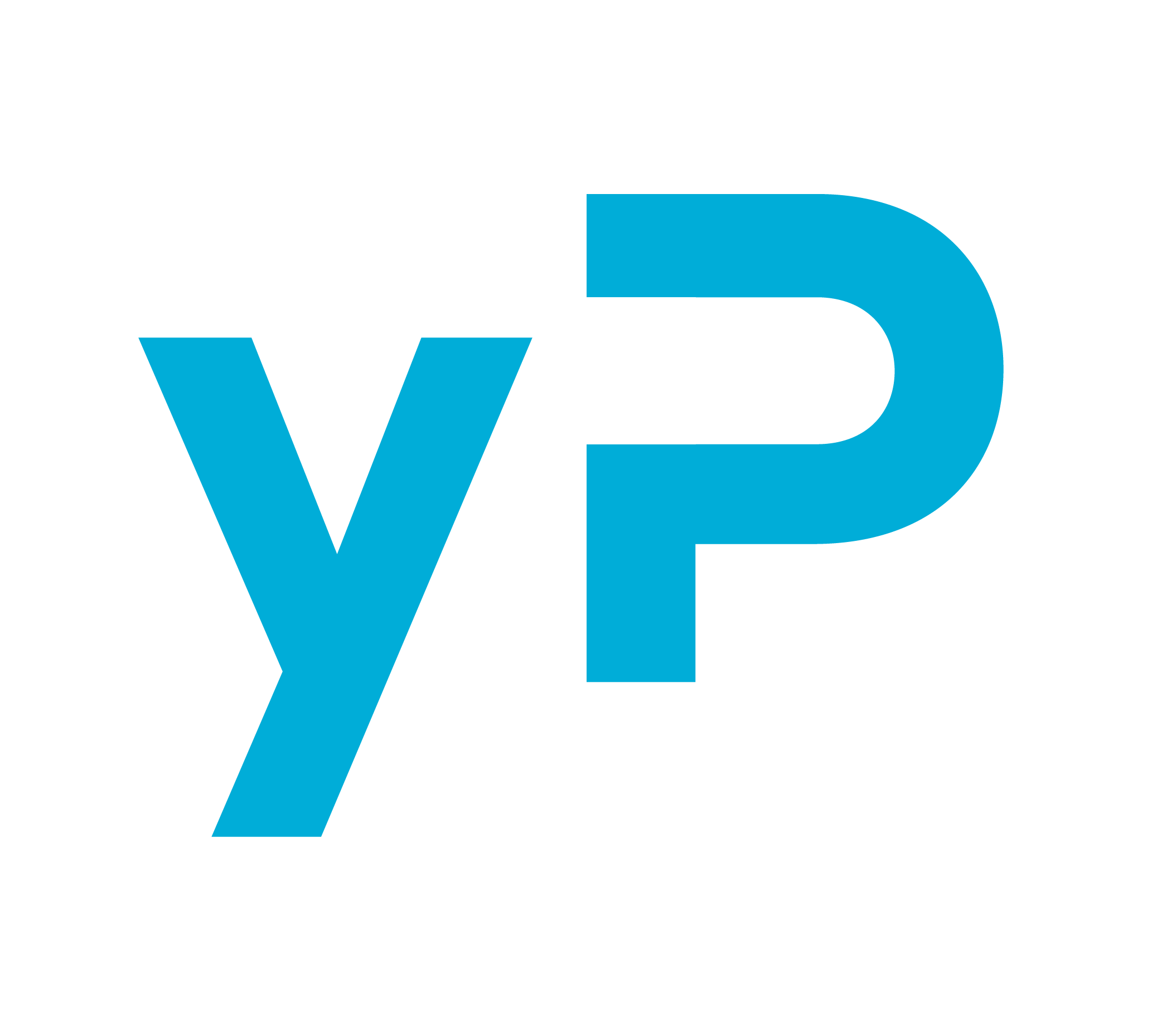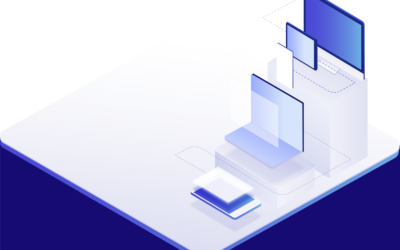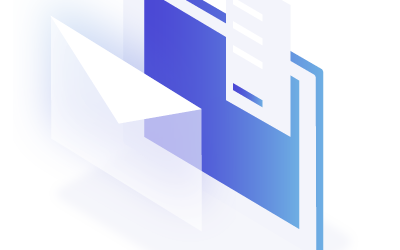Price Optimizer Update: New Year – New Features

New Year? Yes, please! Here’s to better times ahead for us all and a happy, safe and healthy 2022. We begin the year with the following new feature updates:
Price Optimizer tabs reorganized and a new Price Details tab
Price Recommendation Change Report Improvements
Date to Date/Weekday to Weekday button for Pickup Daily Report
Price Level Adjustment Explained
CRS Configuration Redesigned
![]()
Price Optimizer Tabs
Our data showed the tabs most frequently used by you, so we organized them in that order. We recognized the need for Price Details tab to be easier to access (found via Price Control > Details button), so we also added it to the front page menu.
In the Price Details tab, you will find for a given date an overview of Competition Price evolution, Pickup, On the Books value & Forecast by segments. On the same page we added two graphs in the past year:
Price Changes – Analyze price evolution of a room before the arrival date compared with different periods
Occupancy Changes – Evaluate hotel performance and forecast before the arrival date compared with different periods
To know more about the graphs – Click Here
Price Recommendation Change Report

We added a new option in Reports > Recommendation Change to view changed price including start value. How does it differ from the other options? Let us explain. In the selected stay date range:
- Show all: Will list each and every price change
- Show newest only: Will list the latest prices in the system
- Show changed prices only: Will list the price only if it was changed within the selected Change Date time frame
- Show changed price including start value: Will list the changed price and the initial price only if it was changed within the selected Change Date time frame
DtD/WtW button for Pickup Daily Report
Date to Date/Weekday to Weekday comparison option added to Report > Pickup Daily

Price Level Adjustment Explained
Do you know how to work with Price Level Adjustments in Multi-Day Update? You will find a new information popup icon explaining with a good example how it works.

CRS Configuration Redesigned
CRS Configuration goes “New year, new me”.
If ‘Force number of people selection’ toggle is ON, you must select Number of People (Pax) after log in, then the price table is loaded. We added a new option below ‘Refresh number of people selection due to inactivity’ so that the prompt screen to select number of people is displayed again.

If you have any questions or issues, please contact [email protected].
Missed any update? Click here for all our latest Price Optimizer releases.
You might also be interested in reading:
Manual MLOS Changes
Manual MLOS Changes Minimum Length of Stay (MLOS) restrictions can be set up in Price Optimizer in...
Availability Alerts
Availability Alerts We are delighted to introduce a new feature within Price Optimizer:...
Price Optimizer Update: Message Board on CRS 📌
We introduced a Message Board on CRS (Quoting Screen). Simply, it’s an on-screen message display...