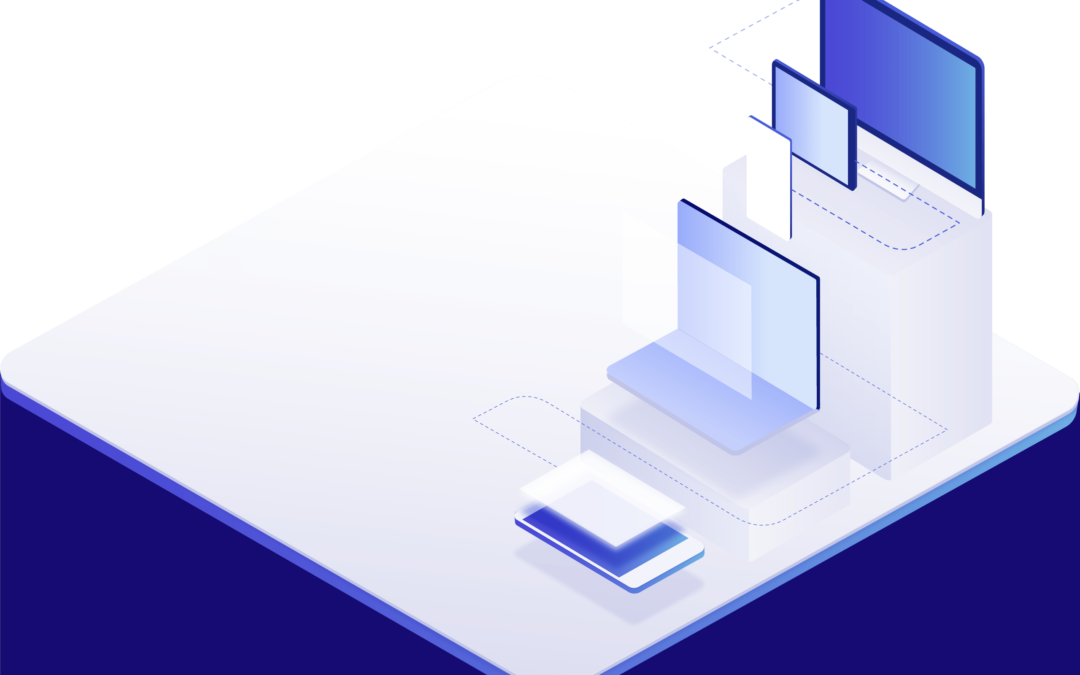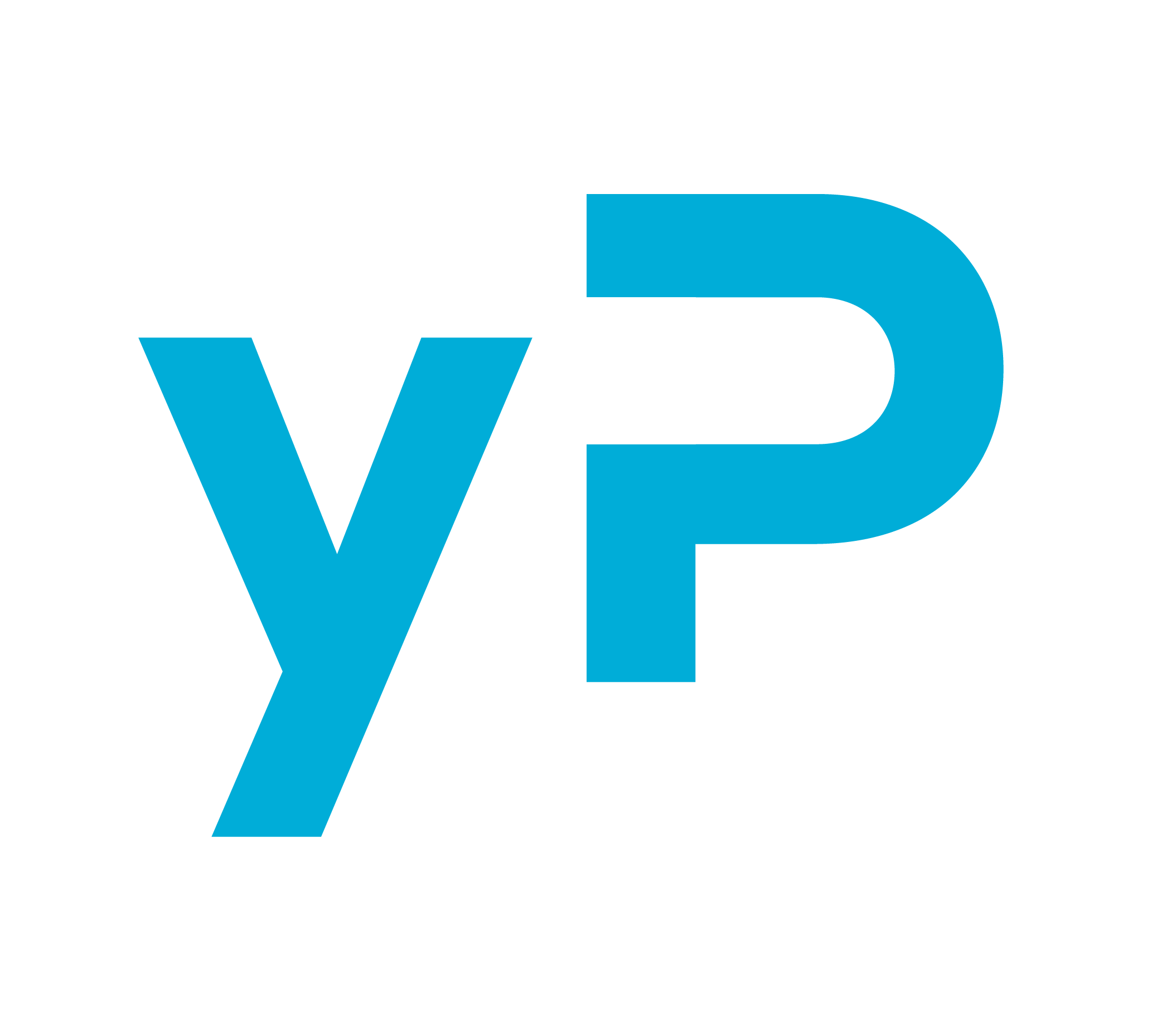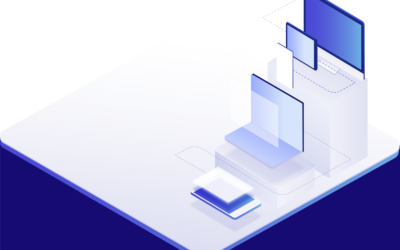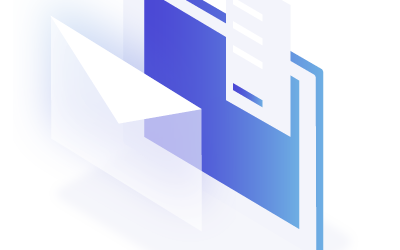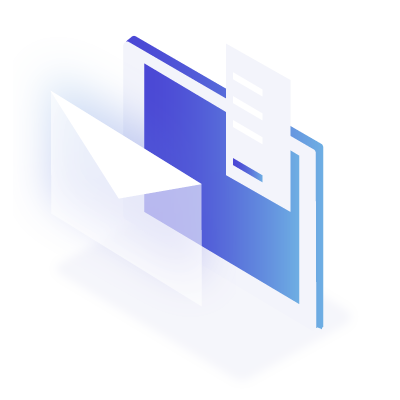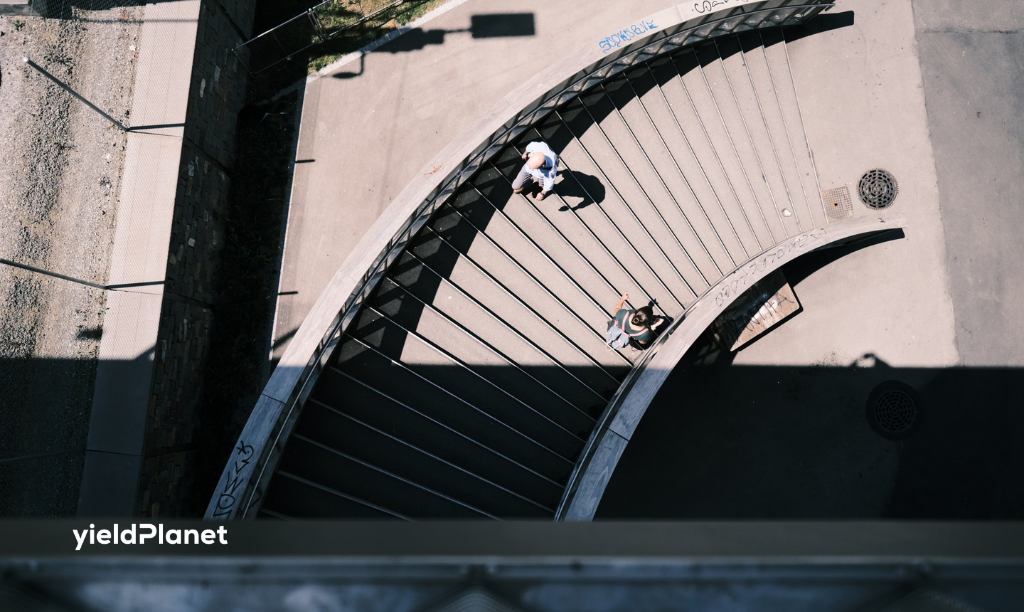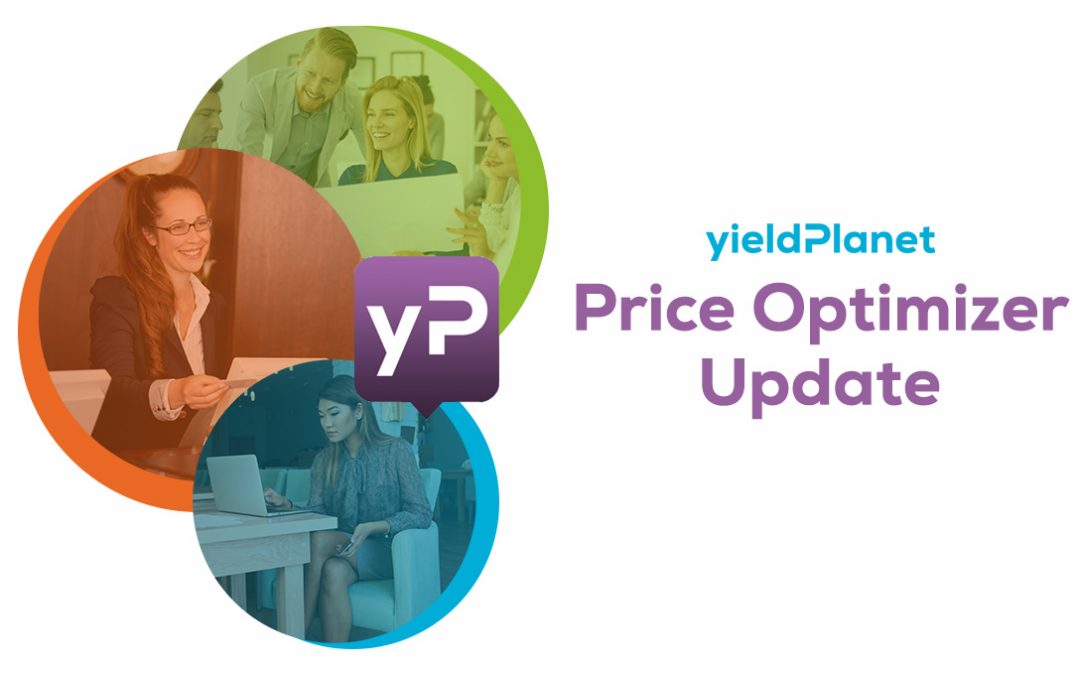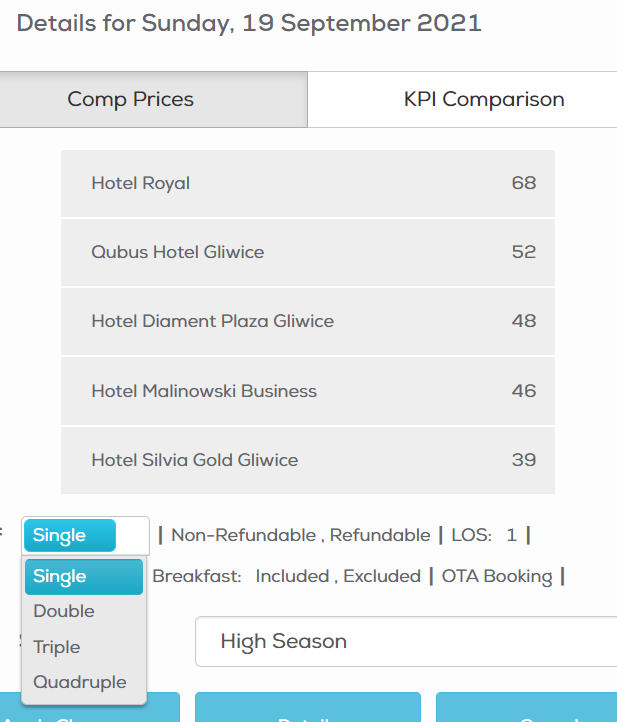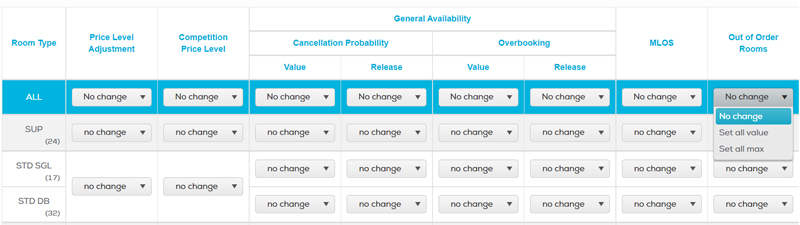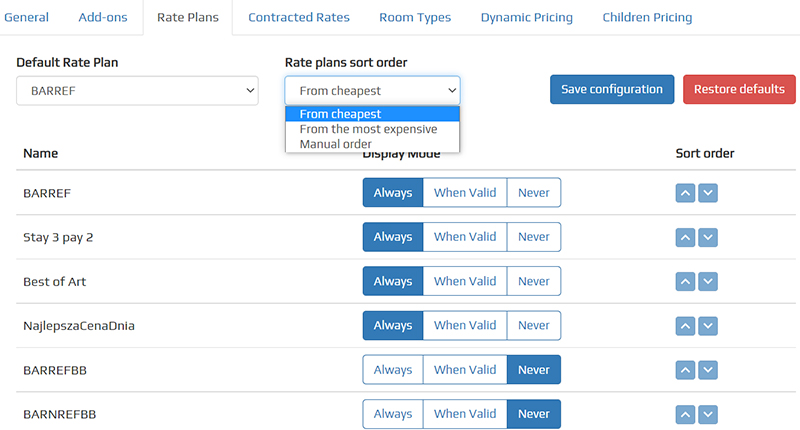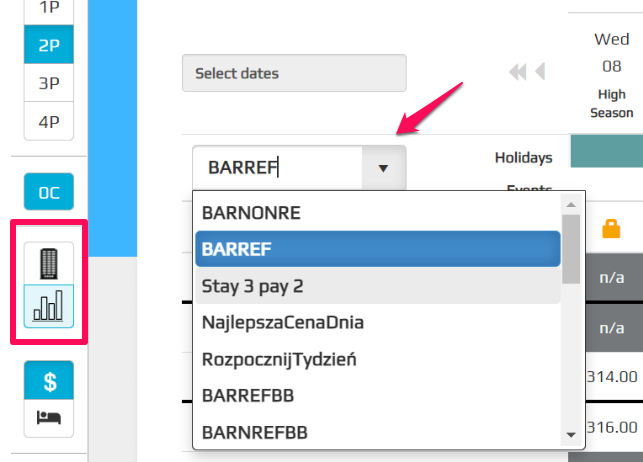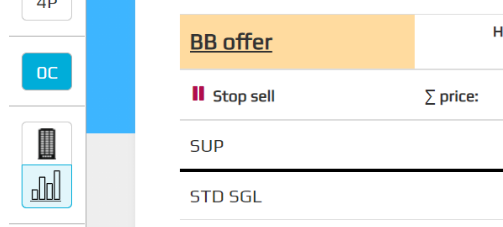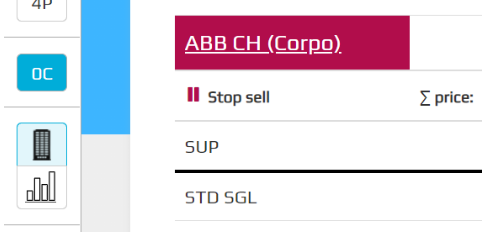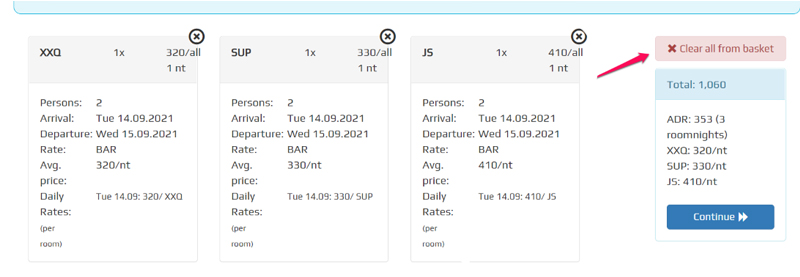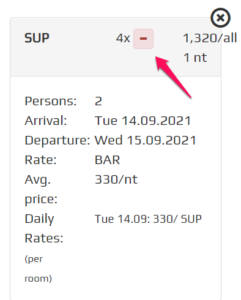We’re constantly improving Price Optimizer – more available data, more ways to analyze it, grow your business and meet revenue projections throughout the year. With that in mind, we’re excited to share our newest features:
- New restriction options: Closed to Arrival and Closed to Departure
- Improvements in Forecasting Tab
- Send Email confirmation to guests directly from CRS
- Pickup Reports merged – with more data
Closed to Arrival & Closed to Departure Restrictions

Closed to Arrival (CTA)
Your guests cannot arrive on a specific stay date. The blocked rooms cannot be booked for arrival but is available to book for guests who arrive before this date to stay in the hotel beyond this specific date. CTA restriction could be useful when arrival is not possible, for instance, on a weekday due to staff limitations or to restrict check-in for certain days like New Years’ Eve.
Closed to Departure (CTD)
Your guests cannot depart on a specific stay date. Similarly, this restriction has no influence on stays with previous arrival and overnight stays beyond this day.
Both CTA & CTD can be set up in Distribution Rules, flexible to particular rate plans, rooms, periods, etc.
Improvements in Forecasting Tab
Forecasting data in Price Optimizer is simply very important. But it was not simple to analyze. We redesigned the table to provide you with a clear way to understand, compare and utilize demand and revenue forecast data for each market segment, calculated for each stay date.

In the future, we aim to provide a Forecast breakdown by Room Type Group and the option to export the tables to Excel.
Send Email confirmation to guests directly from CRS
When you make a booking from CRS, the confirmation details are sent to your hotel. Now, you have the possibility to also send a booking confirmation directly to the guest.

Guest email confirmation is available in 5 languages. Hotel logo can be included. The first version does not offer too many liberties to customize but we are happy to receive suggestions for a later version. To turn this feature on, please contact your Key Account Manager.
Pickup Reports merged – with more data 
Pickup Daily & Pickup Monthly reports can be found together in the Reports tab > Pickup. We did it to keep data points consistent, meaning:
Pickup Monthly report, in addition to Room Nights, Revenue & ADR pickups, now also showcases Occupancy %, Room Night, Revenue & ADR totals
Breakdown by segments is optional, which reflects on exported to Excel data
If you have any questions or issues, please contact [email protected] or Key Account Manager.
Missed any update? Click here for all our latest Price Optimizer releases.
You might also be interested in reading: